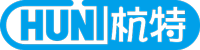| IPScanner |
| What is the bandwidth requirement for an IP Device connection? |
In WAN, as long as the bandwidth is not enough, it will drop frames. Based on GOP and actual image sizes, there is no recommended bandwidth. On Video Setting, suggest setting up CBR in order to select an appropriate Video Bitrates. NOTE︰ No matter with a web browser or a mobile phone that connects to Streaming1 or Streaming2, the connection limit is based on each model. And, each connection shares the bandwidth. H.264 IP CAM︰the connection limit is 10. JPEG video format︰Require at least 30KB/second. There is no CBR Setting with JPEG mode. |
| What's DHCP? |
| The Dynamic Host Configuration Protocol (DHCP) is a set of rules used by communications devices such as a computer, router or network adapter to allow the device to request and obtain an IP address from a sever which has a list of addresses available for assignment. DHCP is a protocol used by networked computers (clients) to obtain IP addresses and other parameters such as the default gateway, subnet mask, and IP addresses of DNS servers from a DHCP server. The DHCP server ensures that all IP addresses are unique, e.g., no IP address is assigned to a second client while the first client's assignment is valid (its lease has not expired). Thus IP address pool management is done by the server and not by a human network administrator. ---by http://en.wikipedia.org |
| How to use NTP? |
|
| Firmware Update Steps. |
Firmware Update Steps︰
Access IP Device Configure → System Update → Firmware Update, then browse and upgrade firmware.
NOTE︰
|
| IP Installer cannot search the IP Device or it cannot connect with the IP Device thru the web browser. |
IP Device IP Address︰192.168.30.X IP Device Gateway︰192.168.30.254 PC IP Address: 192.168.30.X NOTE︰ If IP Installer still cannot search the IP Device thru Cross Over, it might be hardware broken. |
| Enable DDNS with PPPoE connection; however, the connection is not stable. |
When the remote connection is via a router or an IP sharing device, recommend using the router’s or the IP sharing device’s DDNS function.
Reasons:
The IP Device cannot update the actual (updated) IP in time.
Please note that the hostname will be blocked by DynDNS.org if schedule update is more than once every 5 minutes to 60 minutes. In general, schedule update in every 1440 minutes is recommended.
The steps to enable the router’s DDNS function:
IP Device:Disable DDNS function.
Router:Enable DDNS function. e.g. Use DynDns.org. Must apply a DynDns account first, and then on DDNS setup just input Hostname, Username, and Password.
NOTE:
If there is more than one IP Device, the router must assign port forwarding.
And, input the IP Device’s web page port in the end of DDNS URL manually.
|
| How to set up DDNS? |
When the remote connection is via a router or an IP sharing device, recommend using the router’s or the IP Sharing device’s DDNS function. If there is more than one IP Device, the router must assign port forwarding. And, input the IP Device’s web page port in the end of DDNS URL manually. e.g. http://hunt.dyndns.org:81 |
| Wireless signal is not stable. |
| Confirm Signal Strength︰Access IP Device Configure → Wireless Setting → Status of Wireless Network → Signal Strength When Signal Strength is lower than 50,
|
| Wireless setting setup is with Ad-hoc mode. |
|
| Wireless setting setup is with Infrastructure mode. |
|