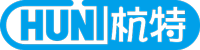| On Windows 7 or Vista, must right-click on the application and click [Run as administrator] or [add into the trusted site] in order to function properly. |
On Windows 7 or Vista, must right-click on the application and click [Run as administrator] or [add into the trusted site] in order to function properly.
NOTE︰
DVR doesn't support Windows7 IE64bits.
With IE64bits, it requires accessing C:Program FilesInternet Explorer and executes iexplore.exe.
|
| What is required bandwidth or recording time for each H.264 DVR/ NVR/ Hybrid DVR connection? |
| Install Streaming Estimate application program to calculate the required bandwidth or recording time. With Streaming Estimate program, the required bandwidth is equal to the recording time. |
| When ActiveX cannot be downloaded automatically, how to install ActiveX manually? |
|
| On the web browser, remote images display slowly. |
HDR-04RD/ 04RP/ 08RP/ 08RF/ 16RP
HDR-04RD/ 04RP/ 08RD/ 08RP PRO HDR-04KL/ 08KL HDR-16AF Hybrid HBR-04BE/ 09BE/ 16BE
NOTE︰ In order to load each channel’s image with the split screen, it takes the loading time longer; however, the user can choose to receive sub streaming that can shorten the time. The following models support sub streaming. HDR-16AF Hybrid HBR-09BE/ 16BE Local Site︰MENU → Network Setup → Network Streaming Setup → Network Streaming Mode︰Main Streaming/ Sub Streaming
|
| The image is abnormal or not displayed on the remote site, but on the local site. |
|
| On the web browser, the camera title cannot be recognized. |
| Install ActiveX again. Delete ActiveX at C:WINDOWSDownloaded Program Files After delete ActiveX, DVR will request to download ActiveX automatically thru the web browser. |
| On the web browser, the remote audio is distortion. |
In WAN, confirm the downloading bandwidth is enough.
Based on actual image and audio sizes, there is no recommended bandwidth.
But, recommend setting up Record Quality lower and Record FPS more (on Record Setup).
|
| How to use NTP? |
|
| Check DVR F/W version. |
|
| Restore default username and password on the remote login window. |
| On the remote site, restore default username and password (admin/ admin). Steps︰(Either one)
|
| IP Installer cannot search DVR or it cannot connect with DVR thru the web browser. |
|
| Enable DDNS with PPPoE connection; however, the connection is not stable. |
| When the remote connection is via Router or IP Sharing device, recommend using Router’s or IP Sharing device’s DDNS function. Reasons:
The steps to enable Router’s DDNS function:
NOTE: If there is more than one DVR, Router must assign port forwarding. |
- 1
- 2